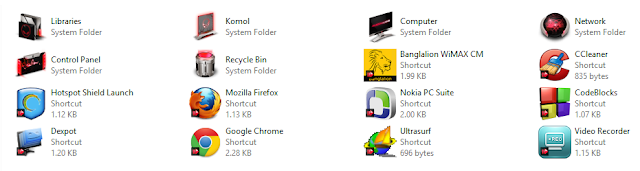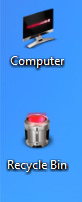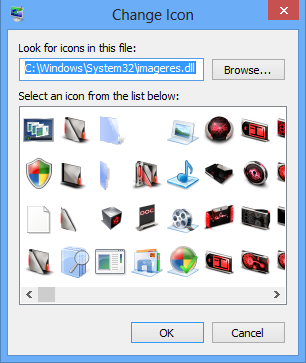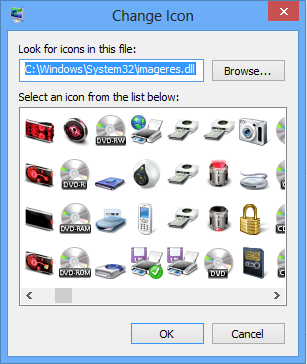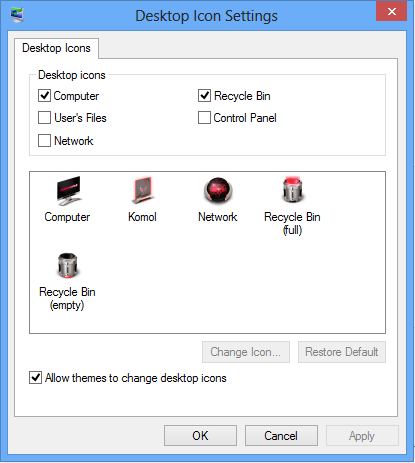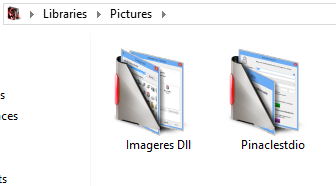This Post Only For Windows 7 users
Getting Bored with Default ICONS of Windows????? Check This Post if You are Using Windows 7...
Now I am gonna tell You how to change all above default ICONS of Windows 7...Like as Folder Icons, Hard Disk Drives ICONS, My Computer icon, Recycle Bin Icons...
See some Screen shots:
 |
| My Computer |
 |
| "User" Icons |
 |
| Hard Drive Icons |
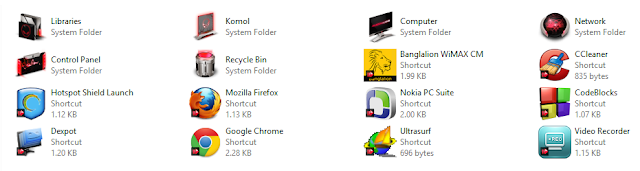 |
| Desktop Icons |
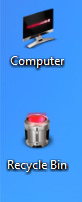 |
| Desktop Icons |
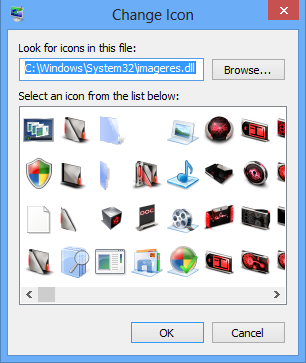 |
| Personalize Icons |
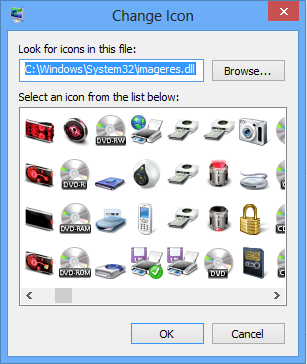 |
| Personalize Icons |
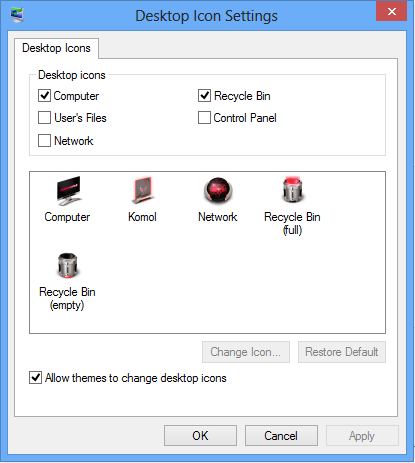 |
| Personalize Icons |
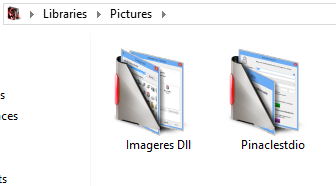 |
| "Favourite" Icons |
If You want to make your windows 7 like those picture's Please Follow those Steps:
How To Do:
- Run "Take Ownership.reg" file which you have just downloaded from here and Now go here in Your Computer: (C:)\Windows\System32
- And find the file named: "Imageres.dll"
Please take a Copy of This file named "Imageres.dll" in Your PC Hard Disk....if You want to get back Windows 7 default ICONS once Again
- Now take ownership of this file namned "Imageres.dll" from system32.
- After Taking Ownership just rename it as "Imageress.dll"...You can understand that i have added only "s" one letter....
- Now extract the "Imageres.dll.zip" file which you have downloaded from this blog....
- Now Copy the "Imageres.dll" file
- And Now Go to "System32"........and Paste that file....A popup window will comes up
- Now click ON "Continue" ......
If you do these steps correctly Now just "Restart" Your Computer. After restart, Your PC ICONS will be Changed.
That's all.
If any error occurred during this process just leave a comment below the Post..
Hope There will be no error if you don't make any single mistake...
Thanks for Visiting Here.